Search
Profile Settings
Check how to adjust your profile settings to optimize your experience in the system and ensure efficient interaction with your team and customers.
- User Icon
At the bottom corner of the platform, you will find the user icon. By clicking on it, several important configuration options will be available:
![]()
Set as:
- Available: You will automatically receive leads if auto-distribution is enabled.
- Busy or Offline: The system will not send you leads while you are in one of these statuses. This configuration is essential to manage your availability.
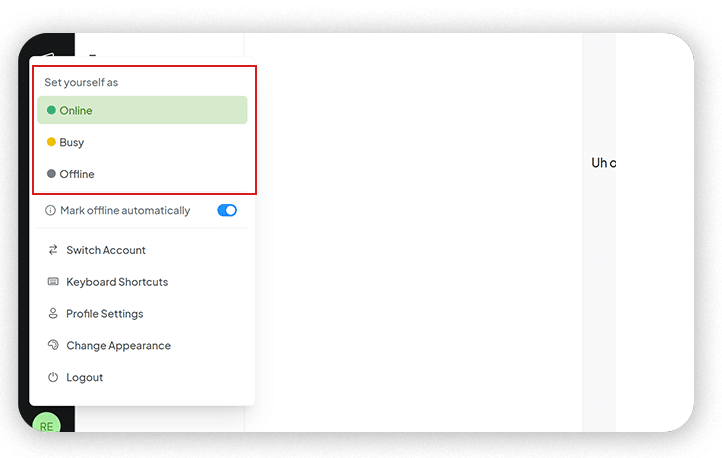
- Mark as Automatically Offline
This feature automatically sets your status to “offline” if you remain inactive for too long on the platform. You can:
- Enable: Your status will automatically change.
- Disable: Your status will remain unchanged, even after a long period of inactivity.
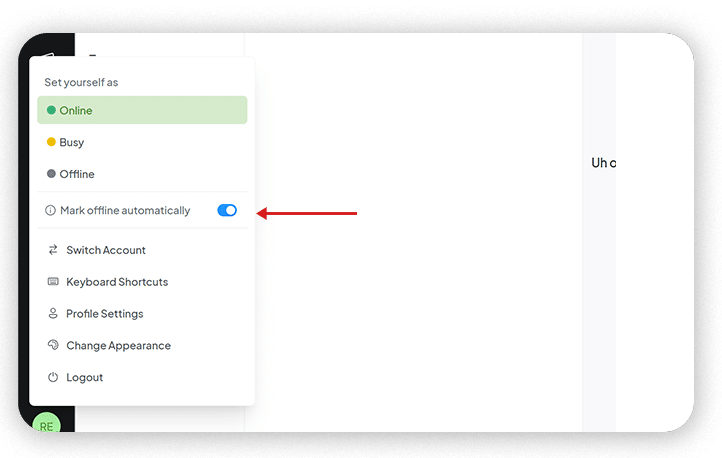
- Change Platform Theme
In the Change Theme option, you can choose how you prefer to view the interface:
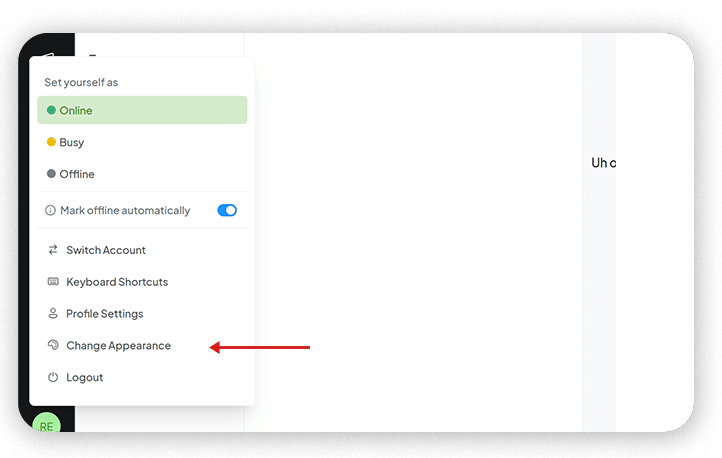
- Light: A brighter view.
- Dark: Ideal for low-light environments or personal preference.
- System Default: The platform will follow the theme set on your device.
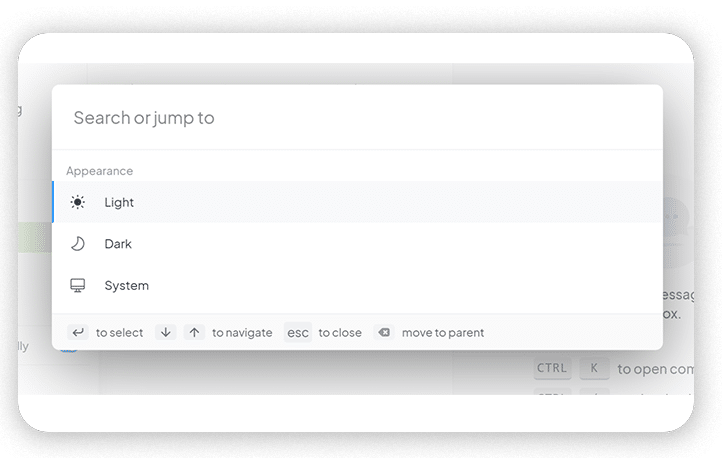
You can switch between these options at any time.
- Profile Settings
By clicking on Profile Settings, you will find options to personalize your experience and facilitate interaction with your team:
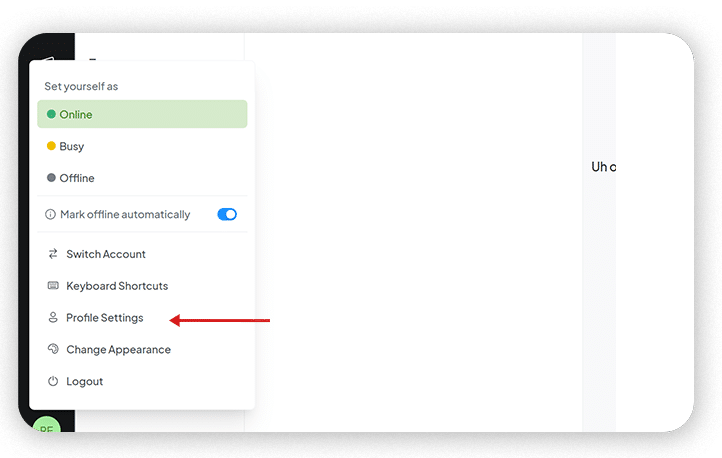
- Profile Picture:
Upload an image so your team can identify you visually.
It is recommended that all members add a photo to improve internal communication. - Full Name and Display Name:
- Full Name: Used internally.
- Display Name: This is the name that leads and customers will see in the messages sent. For example, if you set “Edson V,” that will be the visible name.
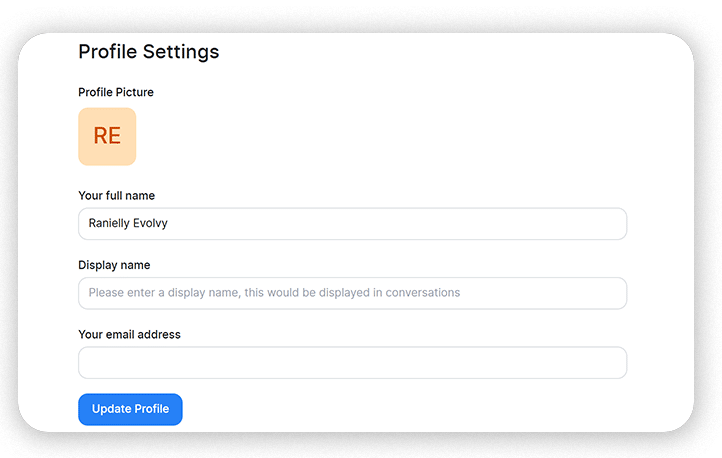
- Message Signature:
Add a fixed message that will appear at the end of each message sent.
It may include text and images (compatible with live chat, email, and API).
Example: “Thank you for contacting us!”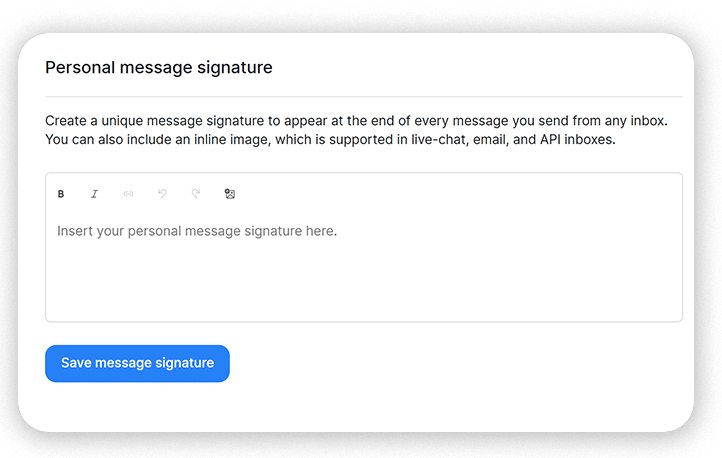
- Keyboard Shortcuts
You can configure keyboard shortcuts to speed up tasks. The system comes with a default configuration, but you can customize it according to your preferences.
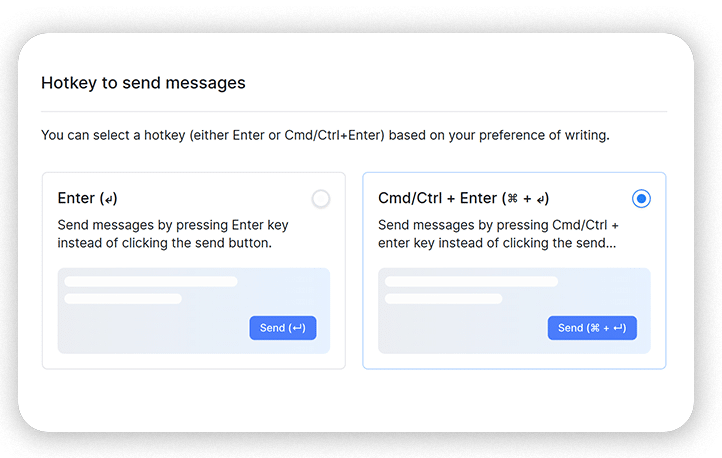
- Change Password
If you need to change your password:
- Enter your current password.
- Type the new password and confirm it.
- Save the changes.
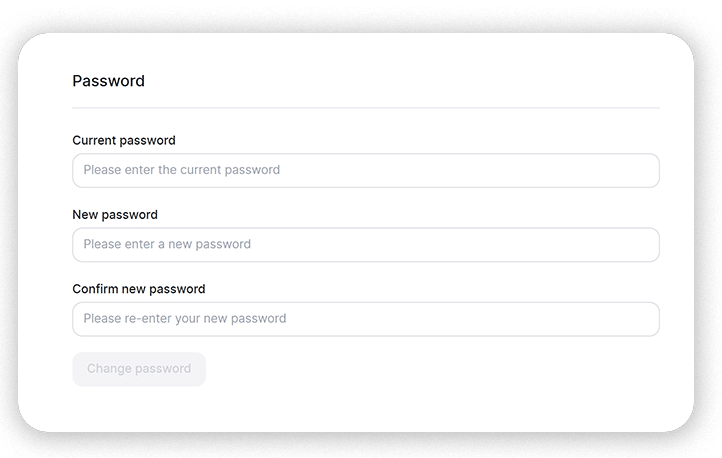
- Notifications
The system offers several notification options to keep you informed:
- Audio Notifications:
Choose between two available alert sounds.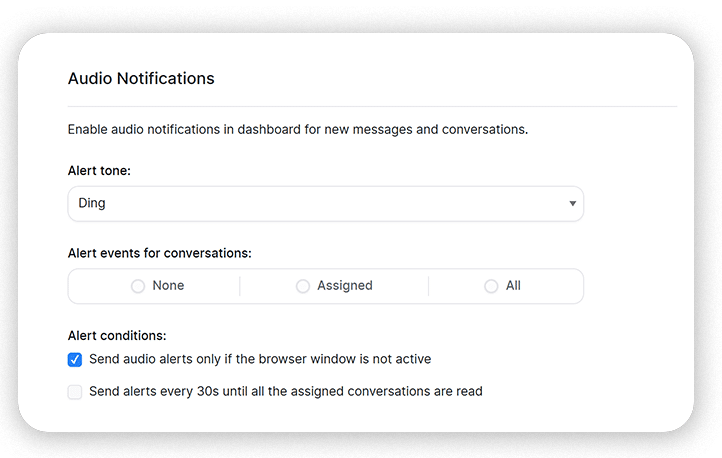
- Conversation Alert Events:
Configure to receive notifications when:- A new conversation is created.
- A conversation is assigned to you.
- You are mentioned in a conversation, among others.
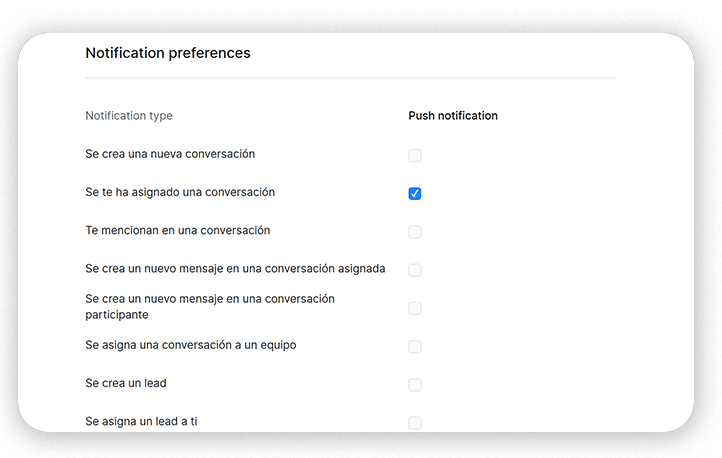
- Push Notifications:
Show pop-up notifications in the browser to alert you about new messages or configured events.
How to activate:
- Click the activation button.
- Allow notifications in the pop-up displayed by the browser.
- Once activated, you will receive real-time alerts, including sound notifications.
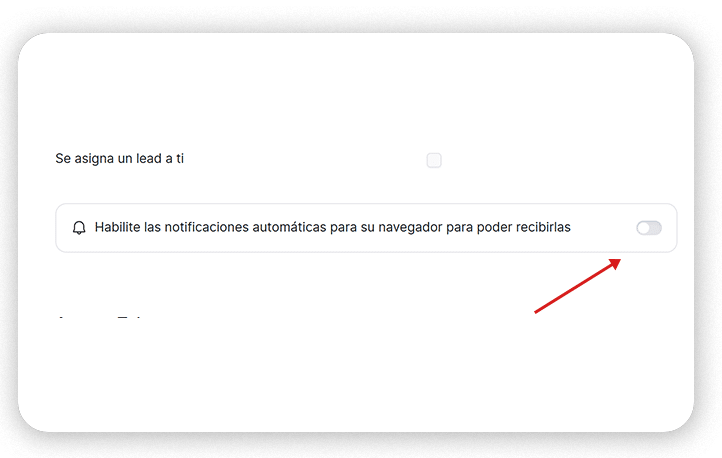
- Access Token
An Access Token is used for API integrations.
It allows connecting the system with other external tools.
Details about this functionality will be explained later.
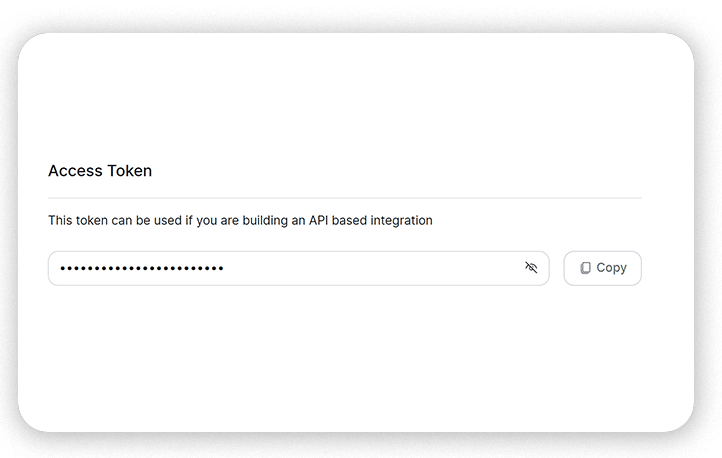
These settings allow you to personalize your experience in the system, manage your availability, and ensure effective communication with leads and your team.
