Installing the Nexloo App on your iPhone
On your iPhone , go to the App Store , search for Nexloo and click “Get” to download the app.
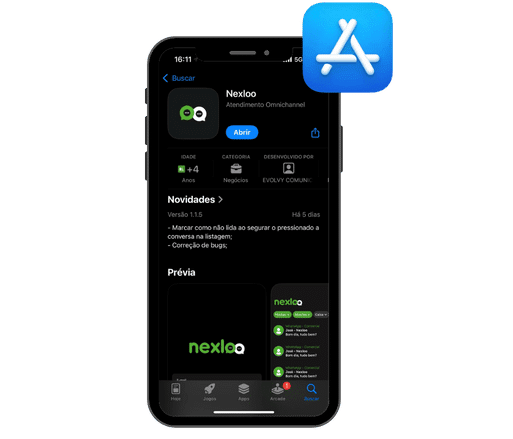
After installation, open the app and follow these steps:
Check the connection domain
- Before logging in, you need to check the domain you’re connecting to. This is the same domain you use in your computer’s browser.
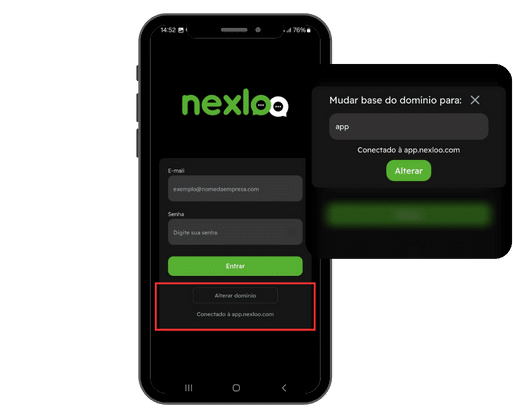
- To identify it, open your browser and log in to the platform. In the address bar, your domain may be “app.nexloo.com” or a custom subdomain .
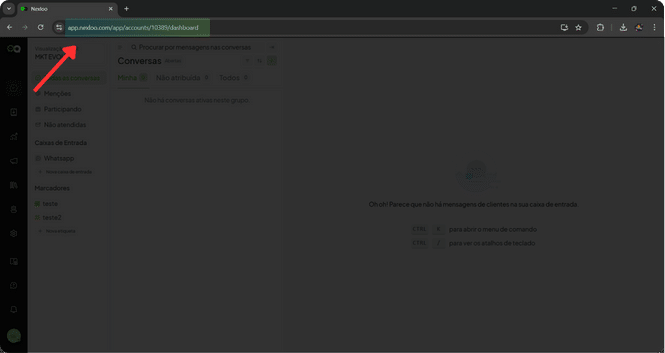
- Enter this domain into the app, or change it if necessary, before proceeding.
Log in
- Enter your email and password to access the application.

Turn on notifications
- Your phone will ask if you want to receive notifications. Click “Allow” to receive alerts about all your conversations.
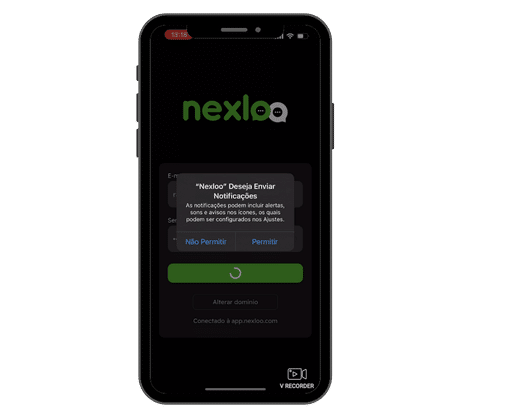
Getting to Know the Application
In the app, you can access filters to organize your conversations in a practical way.
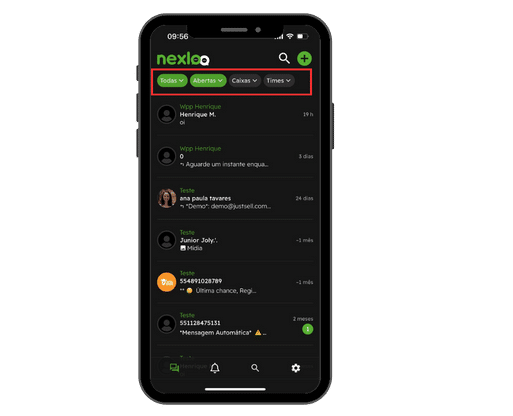
You can view conversations using the filter:
- attributed to you
- not assigned
- all
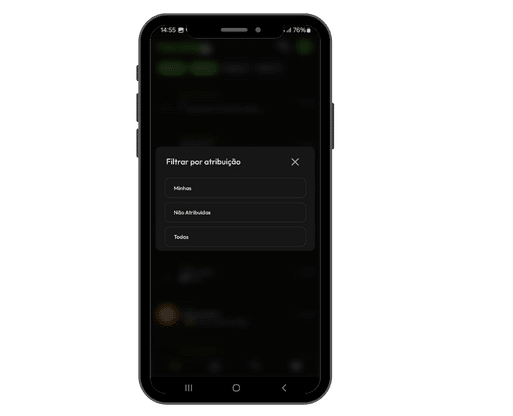
It can also filter:
- conversation status
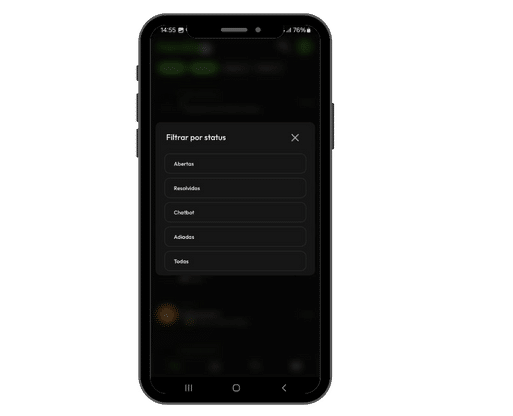
- inbox
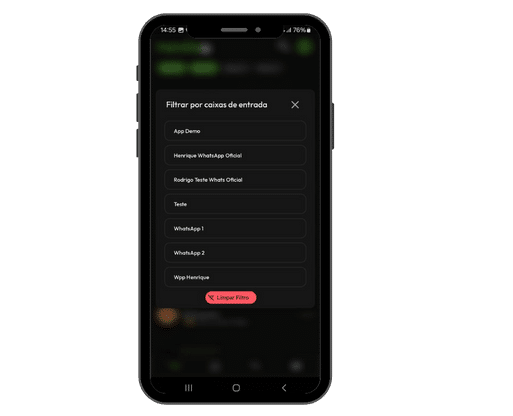
- teams
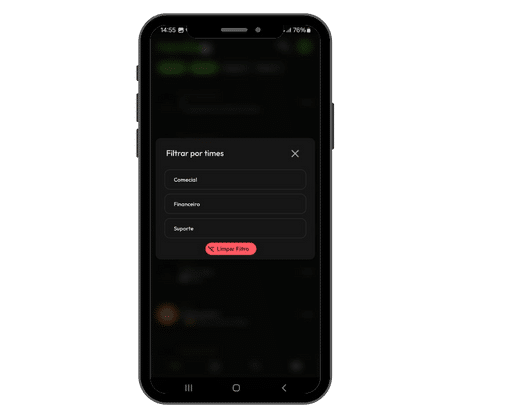
To access a conversation, simply click on it to interact with the contact.
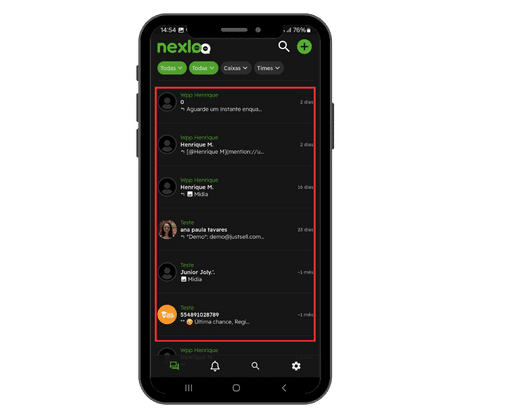
The app works very similarly to WhatsApp. By clicking the paperclip icon, you can:
- Send documents
- Access the camera
- Upload images or videos from gallery
![]()
Additionally, you can:
- Record and send audio by clicking the microphone icon
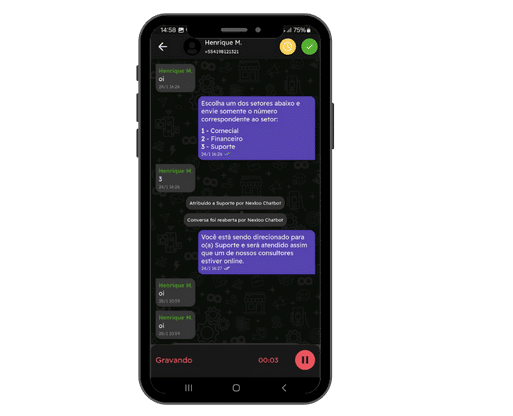
- Use emojis to make your messages more expressive
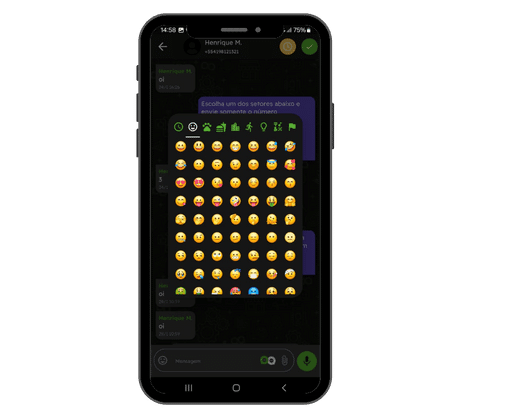
From the Nexloo icon , located next to the attachment clip, you have access to several features, such as:
- Send private messages
- Remove agent name
- Add bookmarks
- Assign to a team
- Change the responsible agent
- Send location
![]()
In the top right corner, you will find two important icons:
- Clock icon : Allows you to access conversation settings, including the option to snooze the conversation .
![]()
- Icon next to the clock : used to conclude the conversation .
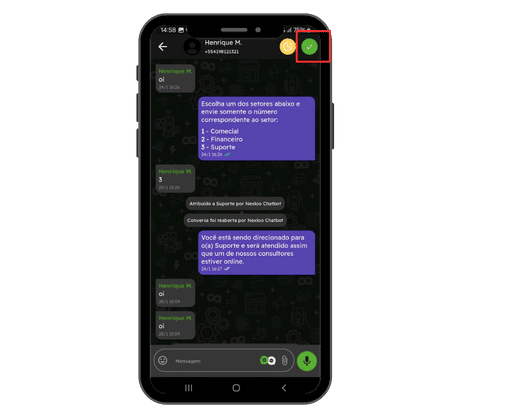
When you return to the app’s home screen, in the bottom corner, you have access to:
- Conversations
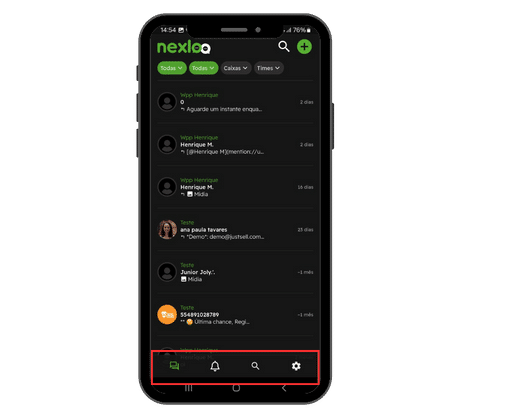
- Notifications
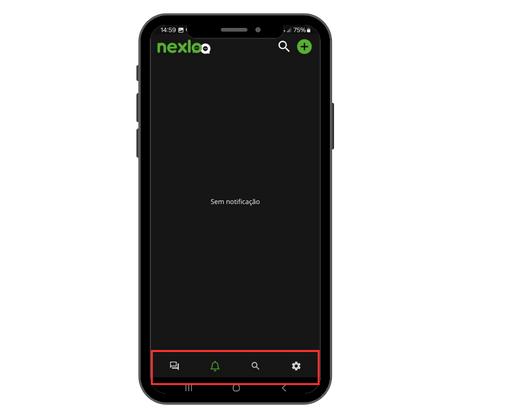
- Search bar , to find specific conversations
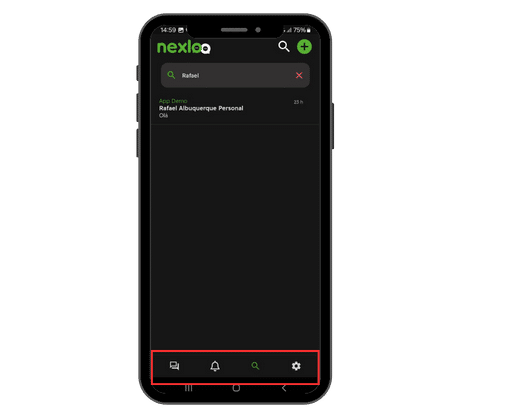
- Basic app settings, such as changing your app’s theme.
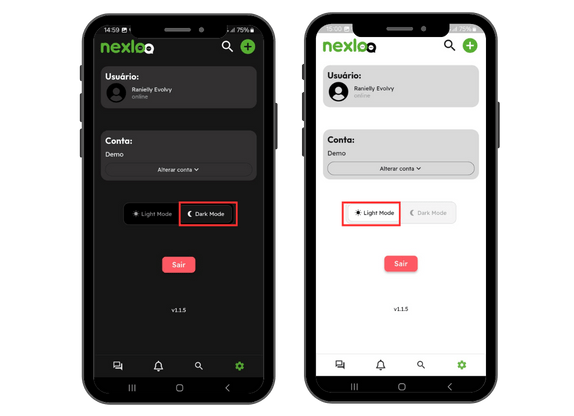
Adding contacts
To start a new conversation, click the “+” icon in the top right corner.
![]()
From this option, you can search for an existing contact or click “Create Contact” to add a new one.
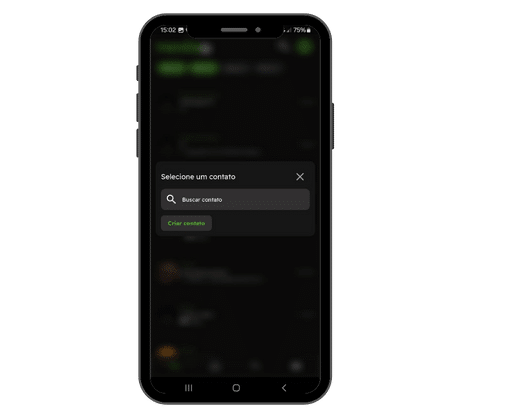
When creating a new contact, you will fill out a form with:
- Name
- Telephone (including country code – in the case of Brazil, +55 , followed by the area code)
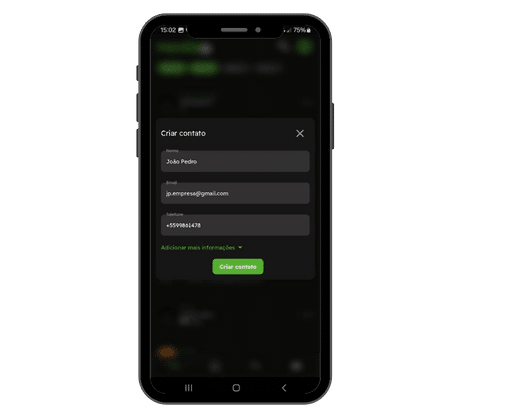
You can add more information or simply click “Create Contact” .
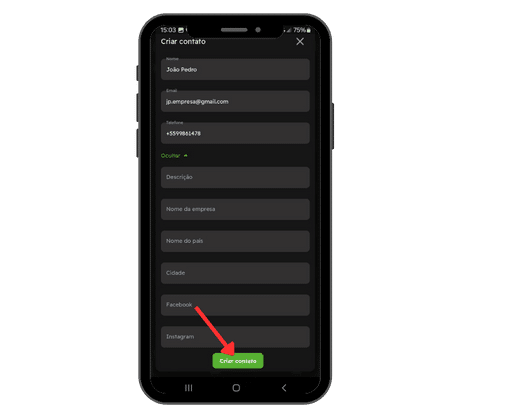
After creating the contact, select the inbox you want to send the message through and start the conversation.
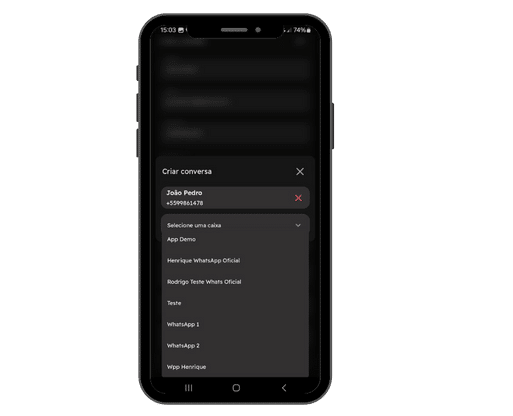
If you have any questions about using the app, our support team is here to help!
