Nexloo Function
The Nexloo feature allows you to integrate your chatbot with specific features of the Nexloo platform, automating processes and optimizing service. Available actions include:
- Routing to specific teams: Automatically routes the conversation to teams like sales or support.
- Ticket Assignment: Automatically create tickets based on customer interactions.
- End conversations: Automatically ends the service after certain actions.
- Process automation: Allows you to configure actions such as sending notifications or recording data in the system.

How to set up the Nexloo feature in your Typebot workflow
Follow the steps below to configure conversation routing for a specific team:
1. Insert the Nexloo block
Add the Nexloo block to your Typebot flow and click Publish .
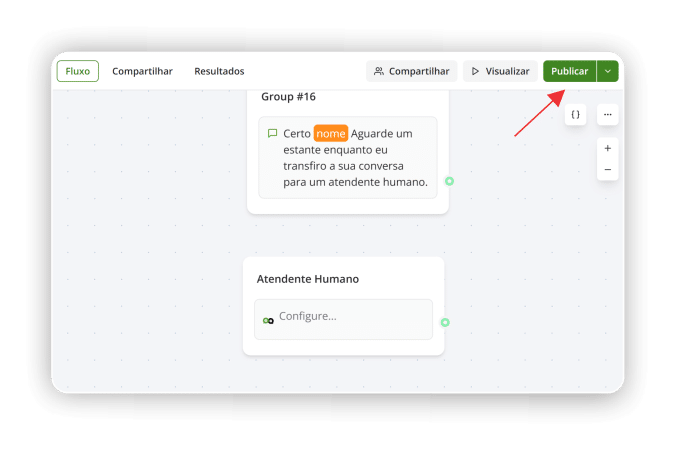
2. Copy your API key
Before setting up, you’ll need the API key (access token) to connect your Nexloo account to Typebot:
- Click on your profile icon on Nexloo.
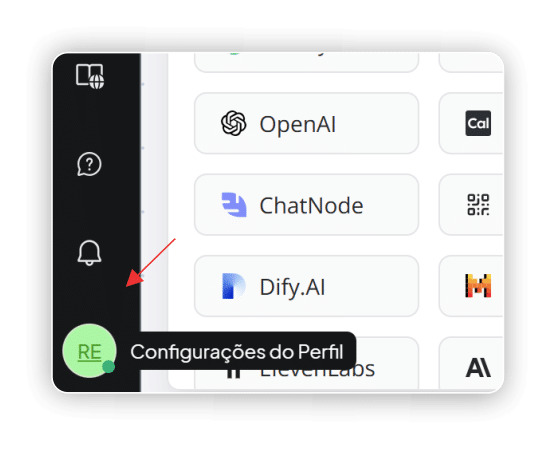
- Open the “Profile Settings” option in a new tab .
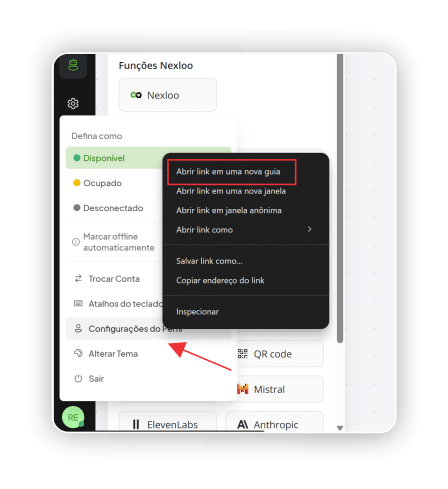
- Scroll down the page until you find the “Access Token” field .
- Copy this token.

3. Connect your Nexloo account to Typebot
- In Typebot, click Configure inside the Nexloo block.
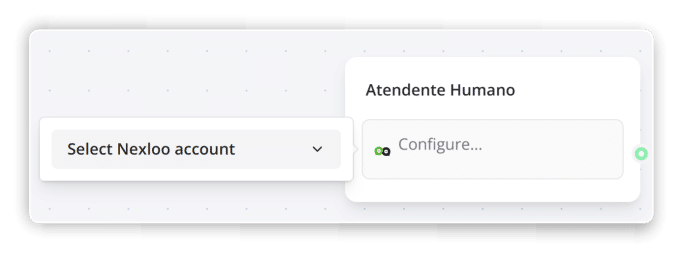
- Click “+ Connect New” .
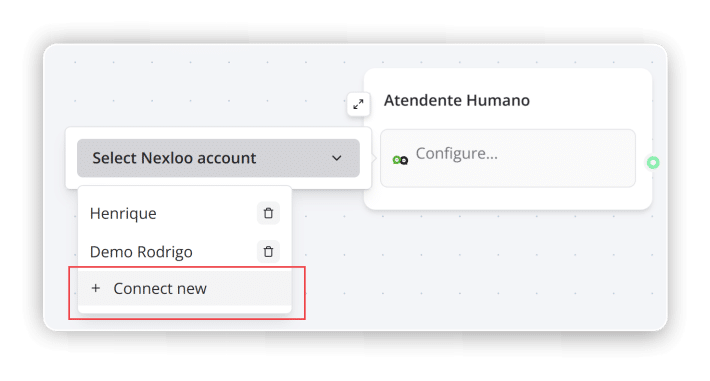
- Give this connection a name.
- Paste the copied token into the indicated field and click “Create” .
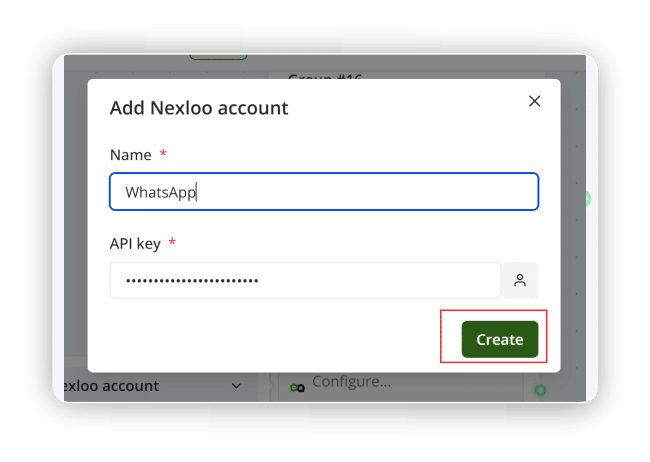
4. Choose the desired action
Select the option corresponding to the action you want to configure, such as “Assign to a team . ”
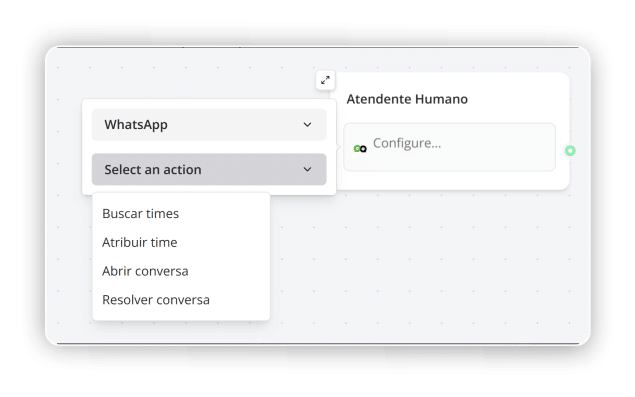
5. Enter the target device ID
To find the team ID:
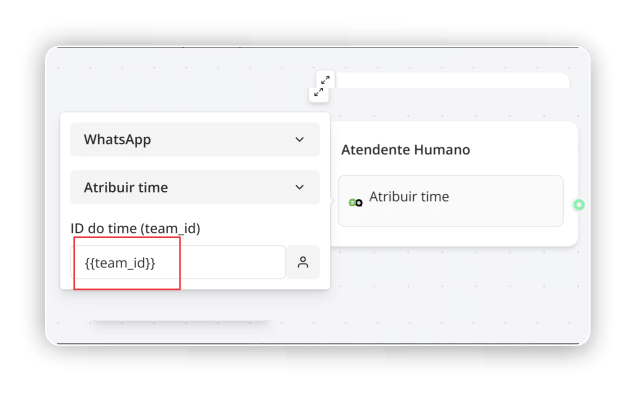
- Return to the Profile Settings tab in Nexloo.
- Click on the “Teams” option .
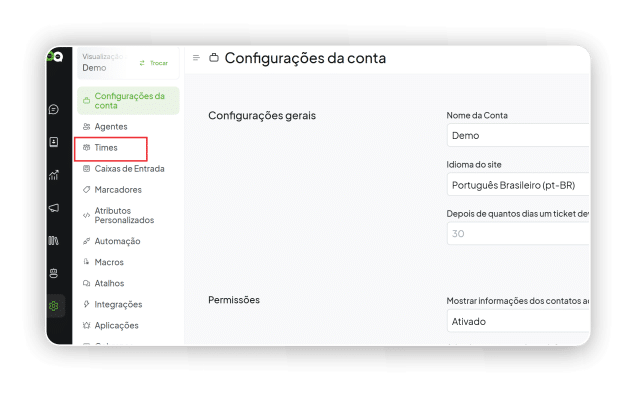
- Find the team you want and click the Edit icon .
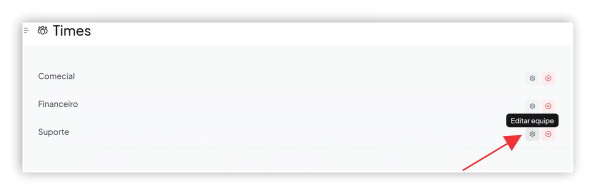
- The number next to teams/ …/ in the page URL corresponds to the team ID .
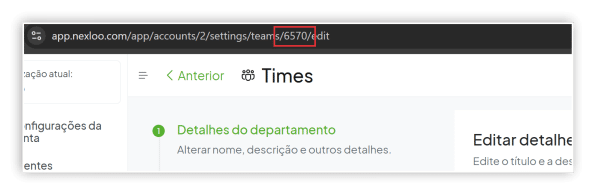
- Copy this number and paste it into the Typebot ID field. The chatbot will automatically redirect conversations to the selected team.
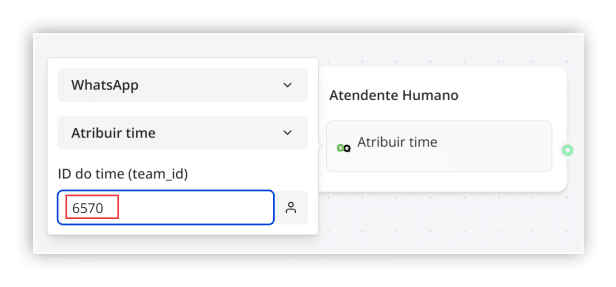
On the use of other actions
When setting up the other actions within your flow, understand how each one works:
-
Search for equipment : allows you to locate equipment registered in your Nexloo account, making it easier to choose within the flow.
-
Open conversation : Activates the conversation with the customer, allowing a human agent to handle the service. This action also removes the contact from the chatbot’s automated flow.
-
Resolve Conversation : Ends a conversation that has been concluded, officially ending the service.
⚠️ Important note
When using the “Open Conversation” action , it is essential that you first assign a team to the contact.
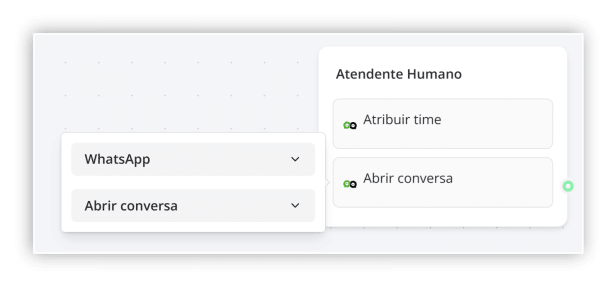
If a conversation is opened without a defined team, it will be classified as “Unassigned ,” meaning it won’t be routed to any agent . This can lead to delays or even failures in customer service.
Additionally, opening the conversation removes the contact from the chatbot flow and hands control over to a human agent.
