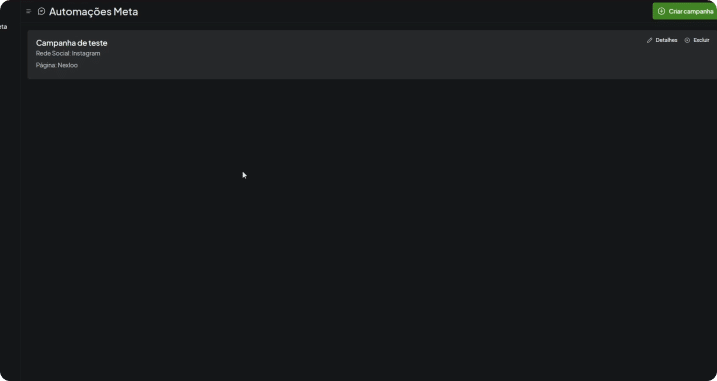Campaign Creation
Follow the step-by-step instructions to set up your automation campaign with comments and direct messages on Instagram and Facebook:
-
Create your campaign:
Click on the green “Create Campaign” button .
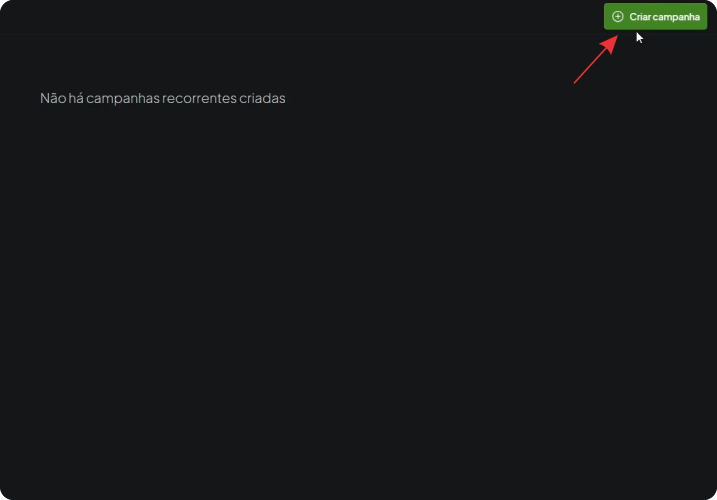
Enter a name for the campaign (example: Test Campaign).
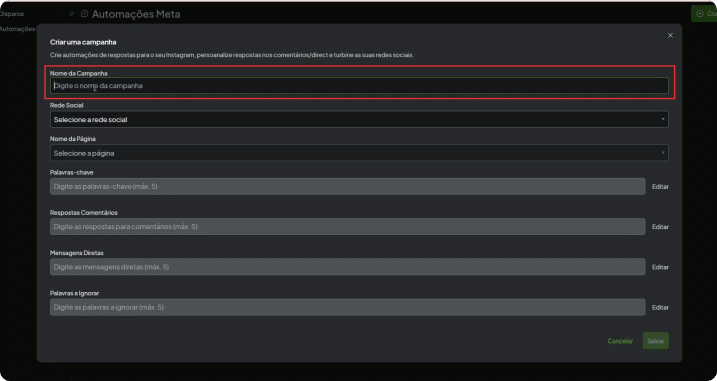
Choose the desired social network and select the corresponding page (the tray created previously).
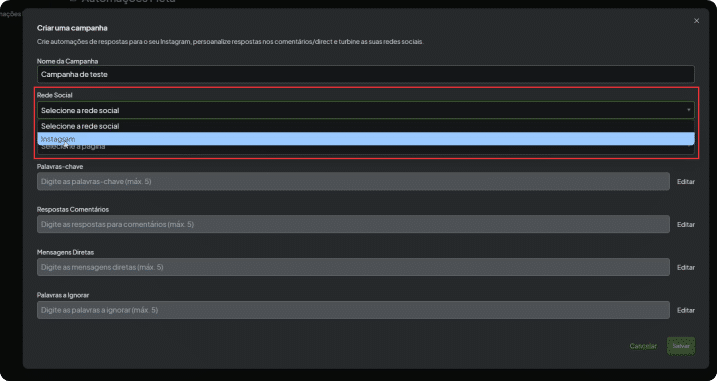
-
Define trigger keywords:
Under Keywords , add up to 5 keywords that, when commented or sent via direct message, will trigger the automation (example: “want,” “how it works”).
These words will be responsible for triggering the automatic response.
Click “Save” .
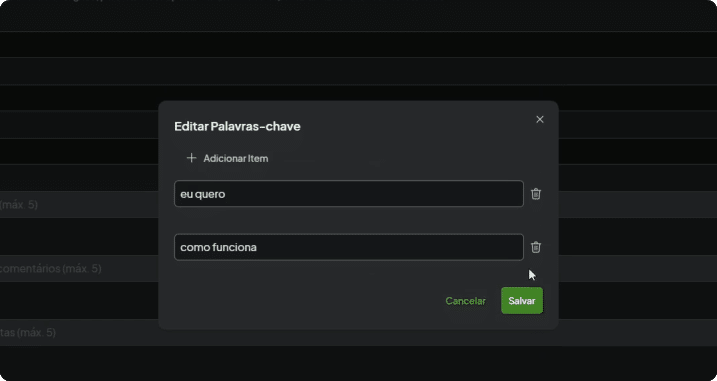
-
Set up automatic comment response:
Click “Edit” in the comment response section.
Write up to 5 variations of automatic responses that will be posted as a reply (example: “Hi! I sent you a direct message 😊”).
Click “Save” .
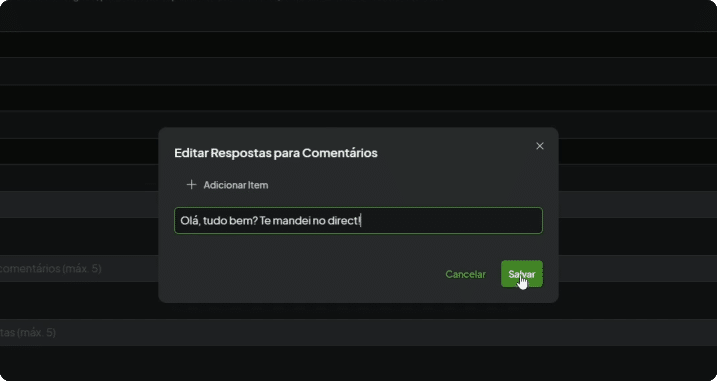
-
Set up an automatic response in a direct message (private message):
Now click “Edit” in the Direct Messages section.
Write up to 5 variations of messages that will be sent automatically (example: “Hi, how are you? Send me your WhatsApp so we can chat better!”).
Click “Save” .
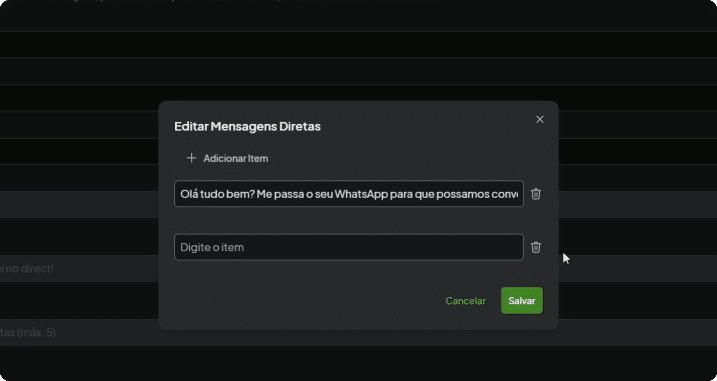
-
Add words to ignore (optional):
Under Edit Ignored Words , add up to 5 terms that should not trigger automation (example: offensive or irrelevant words).
Click “Save” .
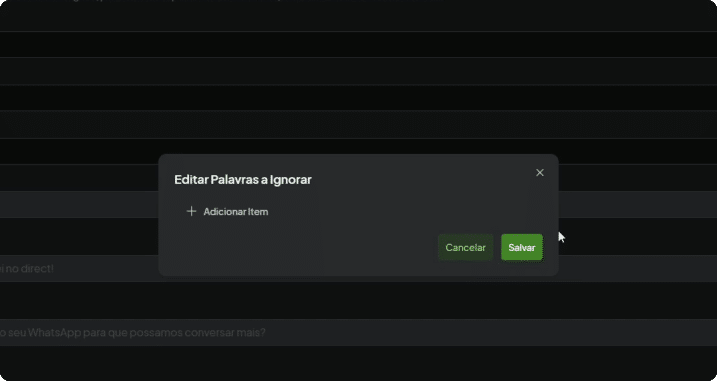
-
Finalize your campaign:
After configuring all the fields, click “Save . ” 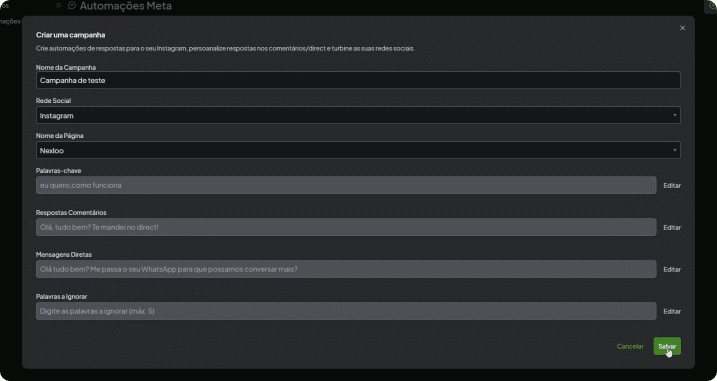
Done! Your campaign is live 🚀
The automation will automatically respond whenever someone comments or messages using the keywords you set.