Creating your Official API and Integrating it into Nexloo
IMPORTANT: To create your official API, you must have a verified Business Manager. If you don’t have one, learn how to create and verify your Business Manager.
-
Go to https://developers.facebook.com and click “Get Started” to create your Facebook Developers account.
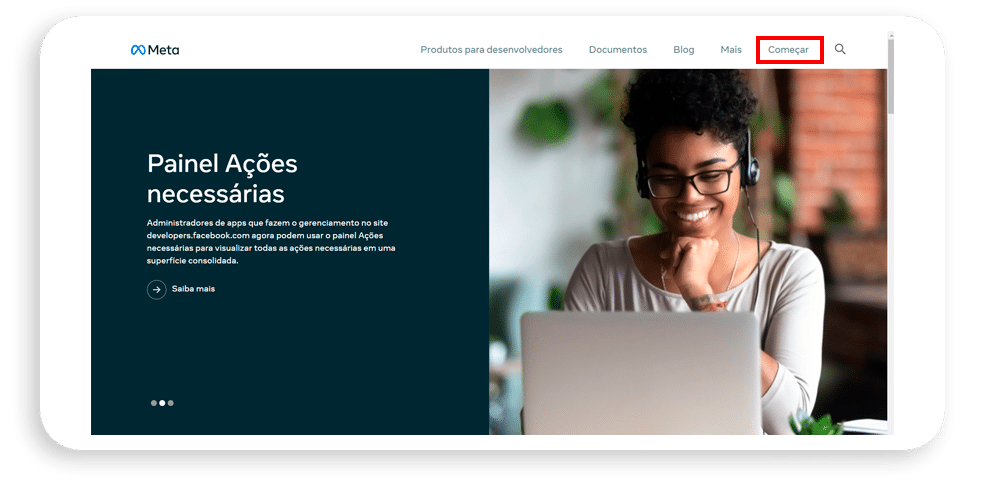
-
Continue by clicking “Continue” and then “Confirm Email” to verify the associated email address.

-
Select the “Developer” option and click “Complete Registration” .
-
Click “Create App” and select “Other” as the type.
-
Choose “Business” and complete the required fields: App Name, Contact Email, and Verified Business Account. Then, click “Create App . “
-
In the list of products, choose “WhatsApp” and click “Configure” .
-
Please proceed to start using the API.
-
Continue to add a test number, although it is not required.
-
Scroll down and click “Add Phone” .
-
Complete the requested information, including country, number with area code, and choose the verification method.
-
After verification, click “Add payment method” to add an international credit card, as it is the only accepted method.
-
Complete the card details and click “Save” .
-
After saving, the warnings will disappear.
-
In another tab, access your Business Manager linked to the created application.
-
Go to “System Users” and click “Add” to create a new user, selecting the “Administrator” option .
-
Then, click “Add Assets ,” select the created app, and grant it full control.
-
Click “Generate New Token ,” select the app, and choose to never expire. Select the necessary permissions and generate the token.
-
Copy the generated code and save it.
-
In Nexloo, create a new inbox by selecting the “WhatsApp” option and fill in the fields with the required information.
-
Select the agents for the inbox and click “Add Agents” .
-
Copy and save the generated “Webhook URL” .
-
Return to the app settings and fill in the fields with the callback URL and verification token generated in Nexloo.
-
After filling in the data, click “Verify and save” .
-
Finally, click “Manage” , select the “messages” option and complete the setup.
Done! Your official API is now set up on Nexloo.
